
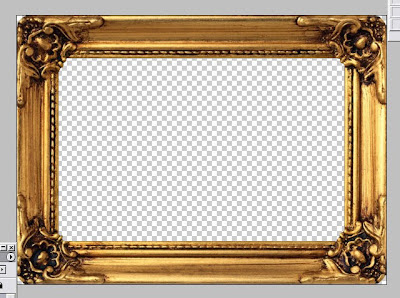 What can we do with a digital picture frame? We make a change under it!
What can we do with a digital picture frame? We make a change under it! in 6 steps you can frame any photo and save it as wallpaper or even print.
And here you have some other ideas: magic throw or a look at the video magic frame .
Step 1: Open your frame image or get it here .
 Step 2: Open the image you want to frame you.
Step 2: Open the image you want to frame you. 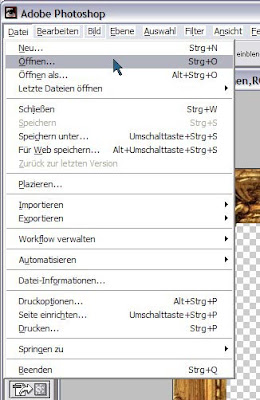 here: Opa.jpg
here: Opa.jpg 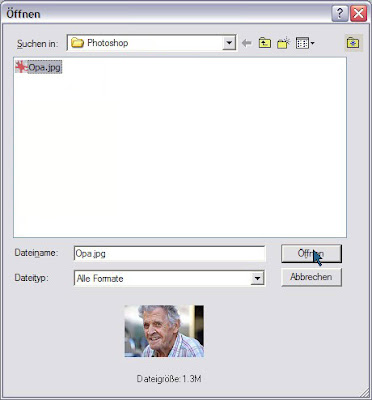 If both files are ready, it should look like this:
If both files are ready, it should look like this: 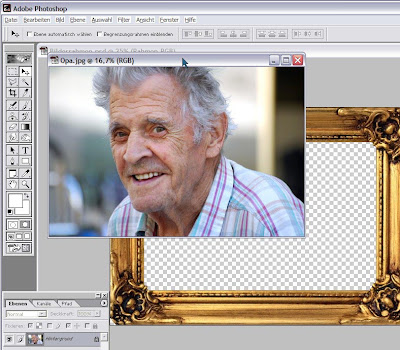
Step 3: 'Select All' (Ctrl + A), your image should be actively be.
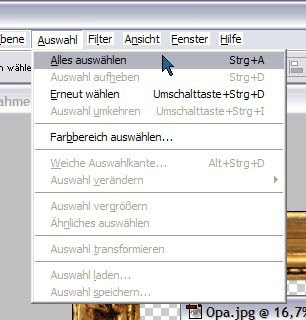 Dashed line around her image appears.
Dashed line around her image appears. 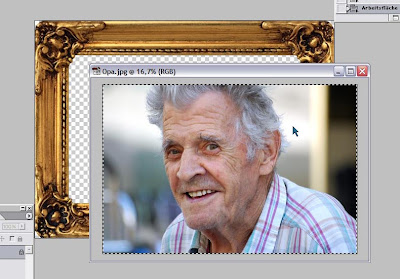 and 'Cut' (Ctrl + X)
and 'Cut' (Ctrl + X) 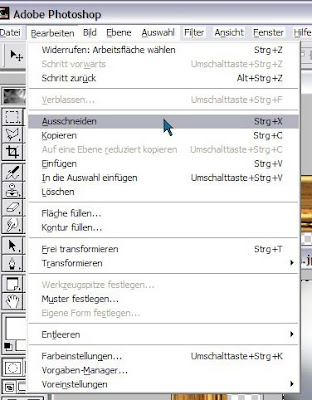
Step 4: 'Paste' (Ctrl + V), the framework should be active here.
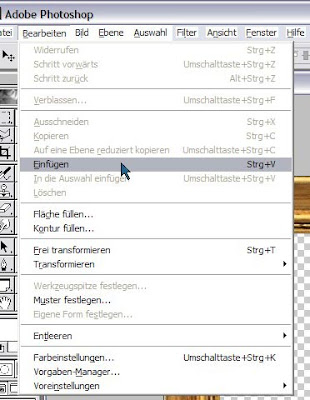 The planes should look like this.
The planes should look like this. 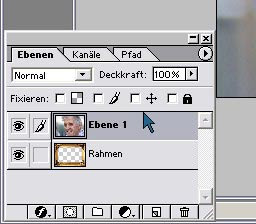
Step 5: 'Grandpa' is to 'free Tansformieren' scaled (Ctrl + T) so that it matches the frame size.
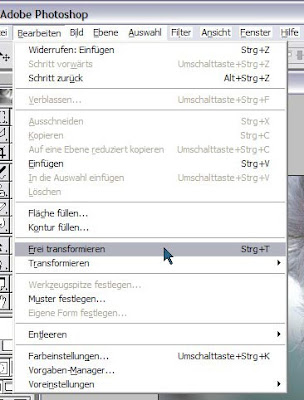 It must fit the image is not exactly in the frame.
It must fit the image is not exactly in the frame. 
Step 6: Now the plane 'Grandpa' from the 'Frame' drawn.
 pressed this case, the plane stopped and 'pull framework' from before ...
pressed this case, the plane stopped and 'pull framework' from before ...  ... the thick line below the plane appears. Then release and one has moved in an instant the planes.
... the thick line below the plane appears. Then release and one has moved in an instant the planes. 
So the beloved grandfather is located behind the frame and you can print out his picture selbstgerahmtes or continue to use as a caddy.
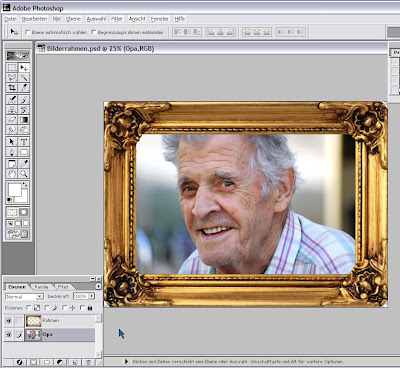
 Opa-image: pgm, Pixelio
Opa-image: pgm, Pixelio









































